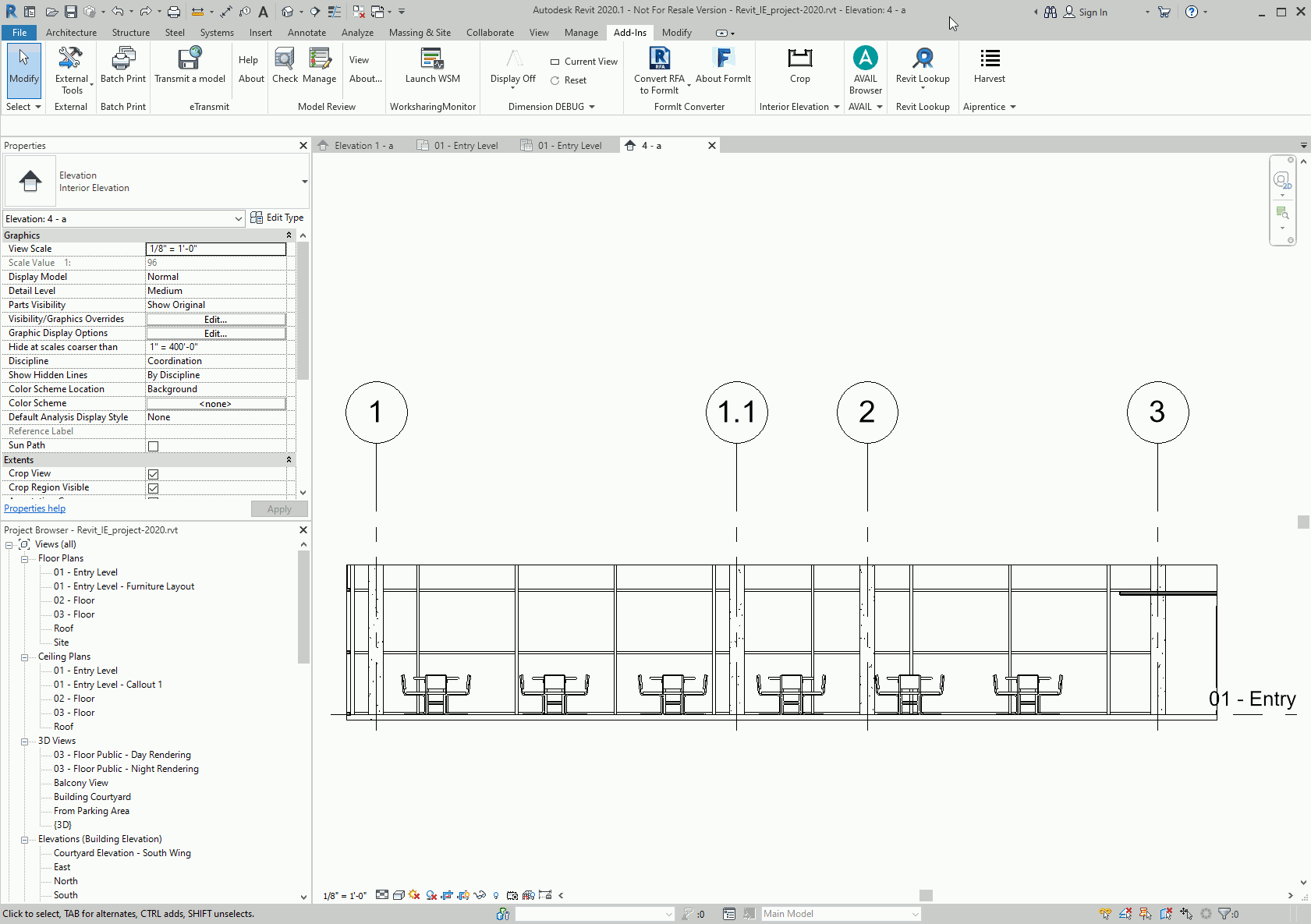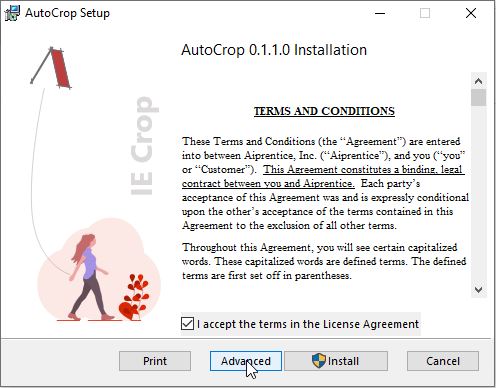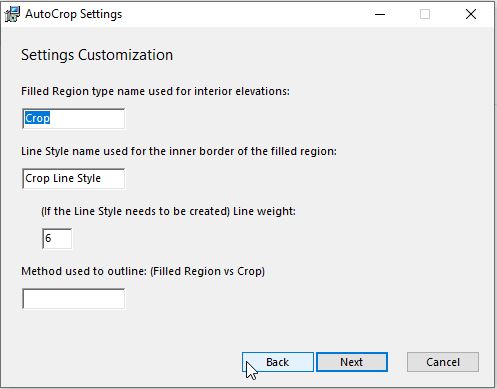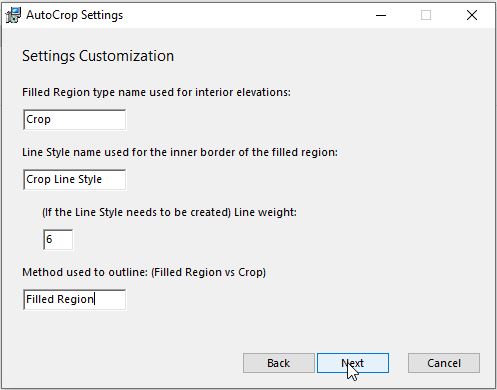Auto outline interior elevations
Demo
Pricing
| Individual | Business |
|---|---|
| $15/month per seat | Contact Us |
Installing
Download the installer here and run it. The installer supports per-machine installation. We used to support per-user install in older versions. If you still need it, please let us know).
Configuration
There are a few configurations you can set via installer at the installation time by clicking the "Advanced" button. This brings up a configuration dialog.
4. Method used to outline
The default outline method is empty, for which the UI will display toggle buttons to switch between the two supported method: Filled Region and Crop Region.
You can switch between filled region or crop region as the method of choice in the UI (which defaults to Filled Region), or by making a choice here in this box for the installation. Making a choice at installation time allows you to make this choice uniformly for all Revit installations you deploy this to. The add-in looks for partial matches of "filled" vs "crop" here and tries to be smart and case-insensitive in guessing which method you choose. If you make a choice here, the addin will stop displaying the toggle to switch between outline methods, and your users will not be able to easily switch between outline methods. If you want them to have the choice easily, leave this box empty.
You can always reverse the choice by directly modify the .config file of the addin, found in the same directory the addin is installed to. Note uninstalling will not remove the config file. The config file should live across continuous deployment, uninstall/reinstall, or upgrading.
Other configurations for Filled Region method
Our current customers mostly use Filled Region method, so there are more customizations possible under this choice. These configurations take effect only when the outline method is Filled Region, whether the choice is made by the UI toggle button, during installation time via the installer dialog, or via the config file.
-
Filled Region Type Name
If Filled Region is the outline method, you can specify a Type name to be used for the Filled Regions created by the addin. In case the addin was not able to find a Filled Region Type with this name, it creates one with this name.
-
Line Type Name
If Filled Region is the outline method, you can specify a Line Type to be used for the internal curve loop of the filled region created. Usually, this is a black solid line with a certain weight (that can also be customized, see below). If your team is using a certain Line Type for this purpose, just set that name here and the addin should be able to find it and use it for the job. If your team does not currently dedicate one Line Type for this purpose, set a name you prefer here, the addin is going to create it if it cannot find a Line Type with that name. It is then going to be a new type, using Line Weight specified below.
-
Line Weight
If Filled Region is the outline method, use this to set the line weight. This is only effective if the addin cannot find an existing Line Type for the purpose, and has to create one.
Changelog
- Sees Sloped Glazing on all kinds of roofs.
- Reload configuration without restarting Revit.
- Allow different handling of casework.
- Sees Sloped Glazing on Foot Print Roof.
- Split installer to support smaller range of Revit versions.
Added support for Revit 2024.
Reduced memory usage. Improved performance on larger models. It is recommended for all users.
Added support for Revit 2023. Also an improvement in robustness to make it work with Revit 2023, which becomes picky on the CurveLoops we computed to create the FilledRegion.
Added support for Revit 2022. Also this is built with a new cert. If Revit complains that the cert expired, this version can remove that warning.
v0.1.1.0
Reads fewer elements (only walls, floors, ceilings and roofs) in linked models for better performance. Also added a toggle button to completely ignore linked models.
v0.1.0.0
Reads elements in linked models. Dual-mode operation when those elements do vs do not affect results.
v0.0.9.2
Reading fewer geometry data going over fewer elements (only those being cut). Outline can follow FamilyInstances' geometry. Add-in now sees in-place families.
v0.0.9.1
- Fixing a bug reading complete sets of nested geometry elements.
- Send one extra crop command to return the crop to where it starts with before the final one.
- Performance improvements by sending less data. Stopped sending 3D faces for happy cases.
- Capability to rename things(views).
- Revit 2021 support.
v0.0.8.4
Handle consecutive "crop" commands by adjusting crop, only updating filled region for the last one.