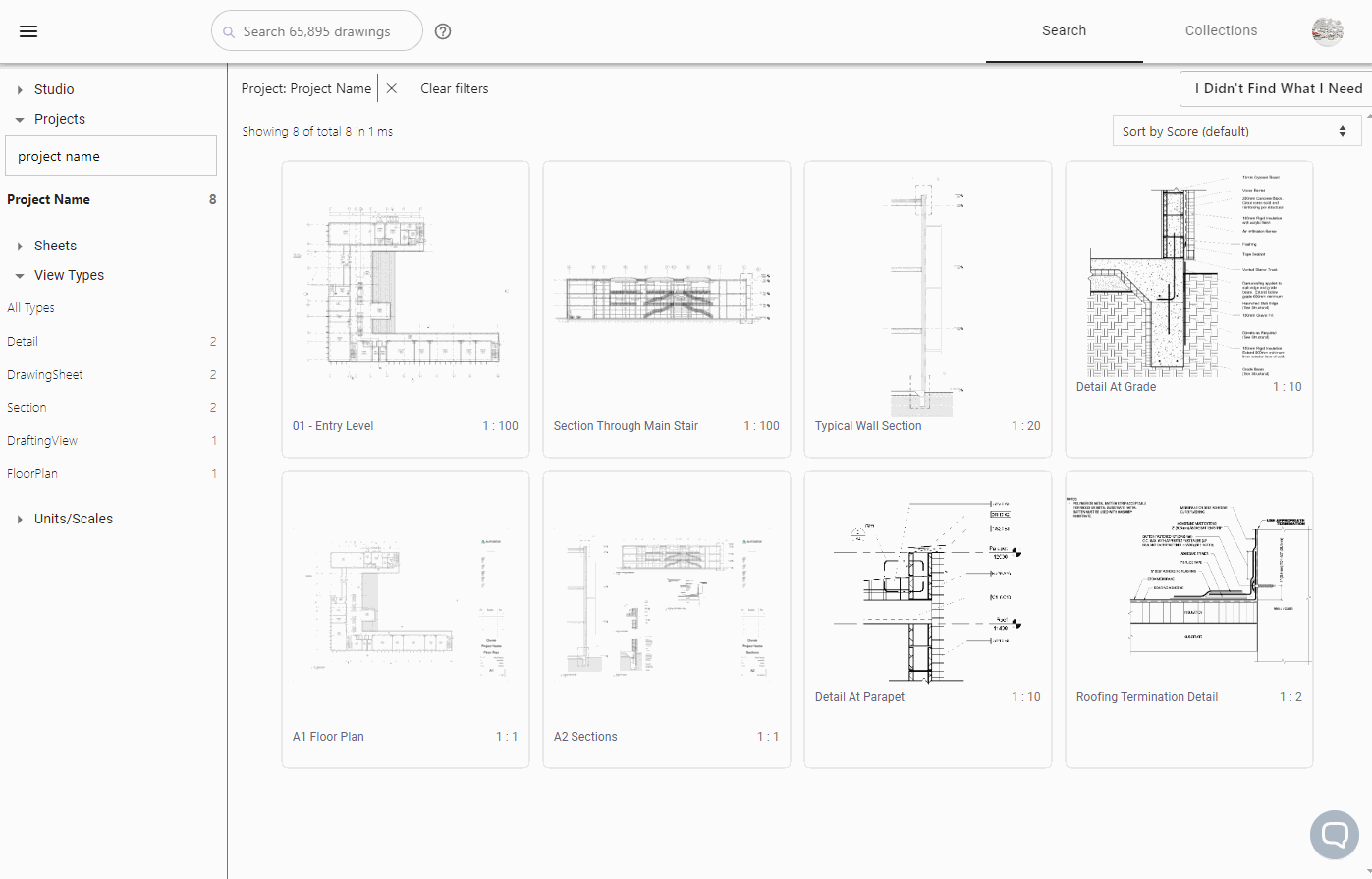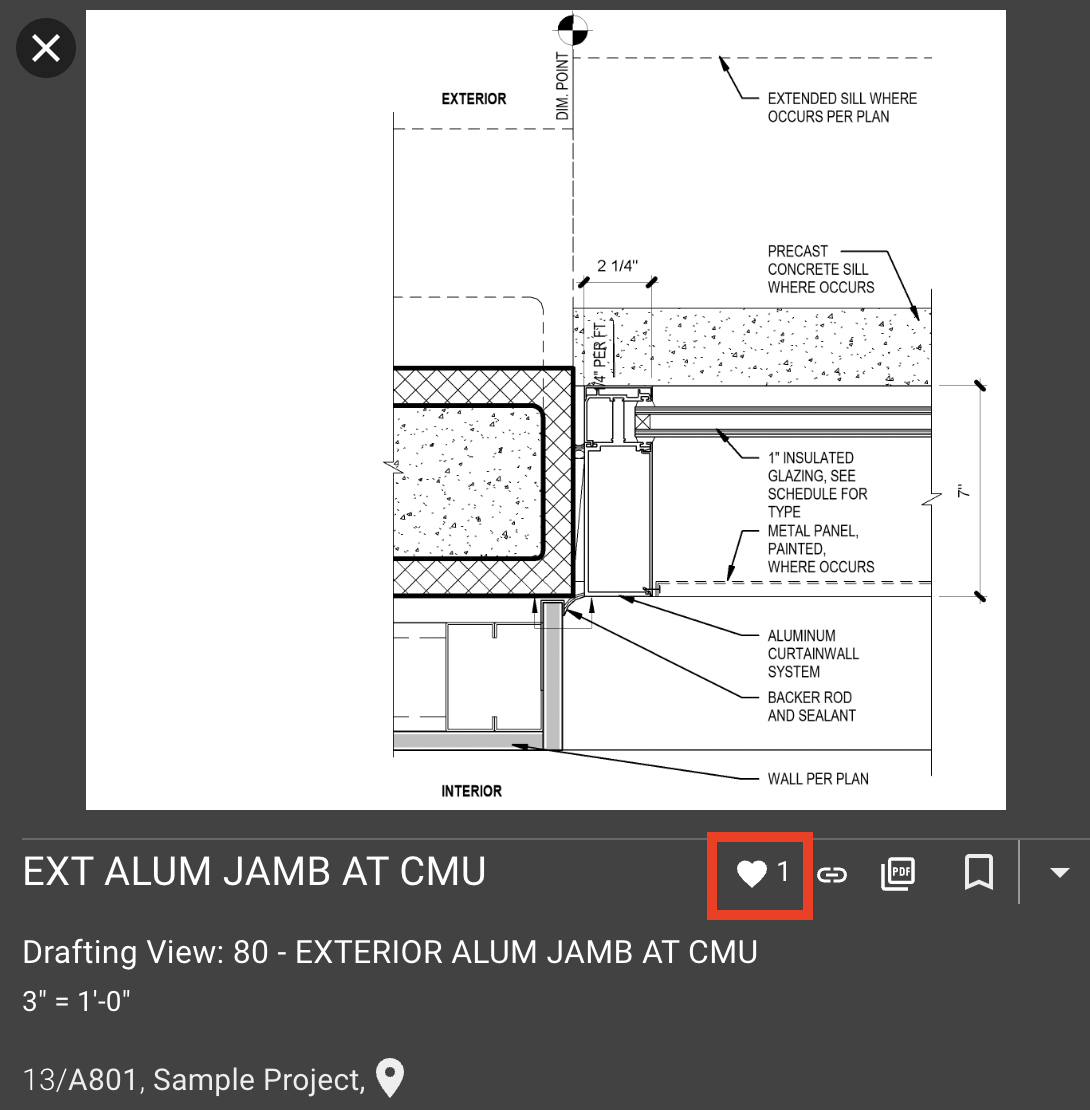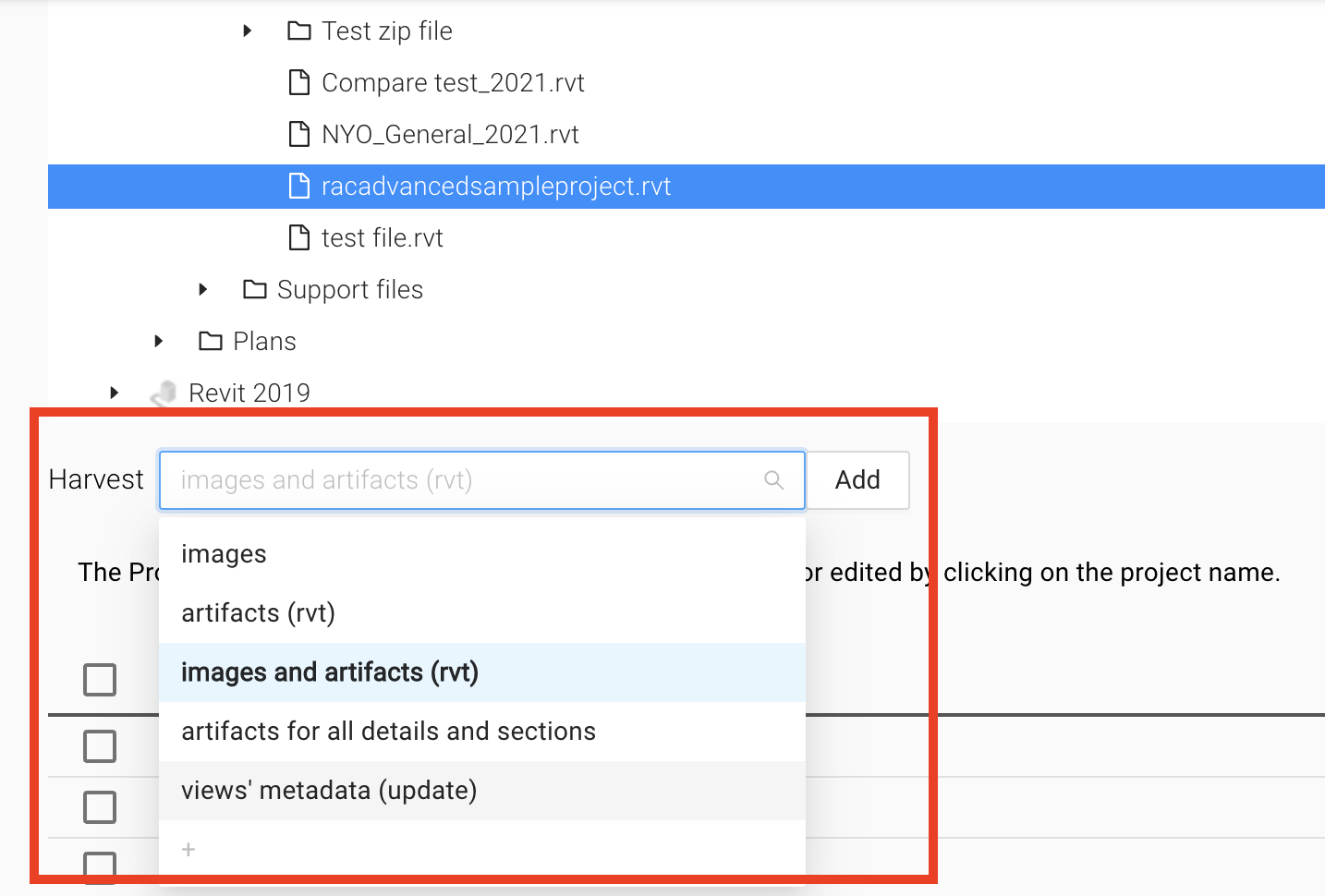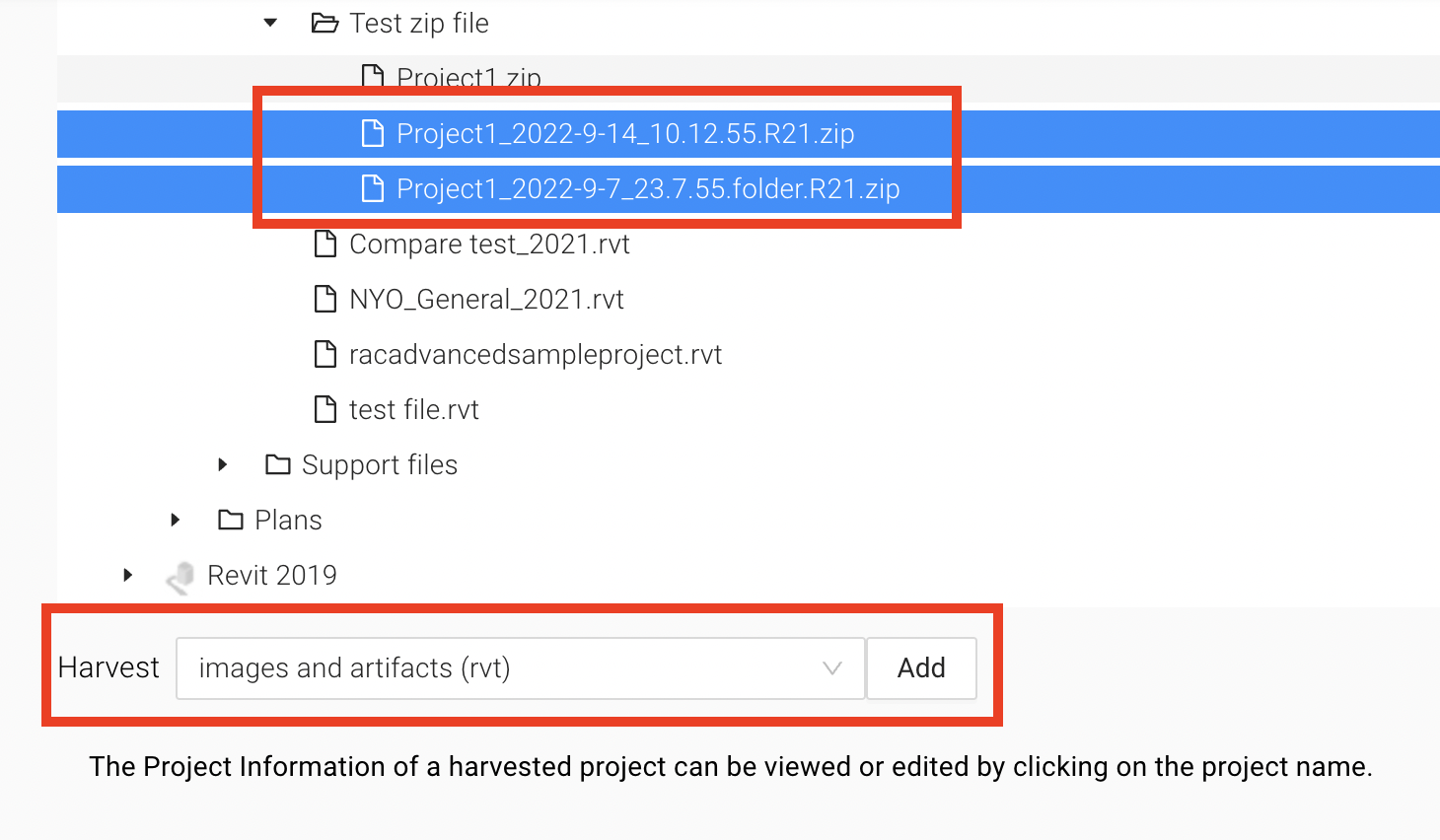Grab Detail and Section views out from Revit projects
Highlights
- New: Download Detail and Section views as rvt files
- New: Share your opinion about a detail a.k.a. vetting democratized
- New: Choose what information to harvest adding a project
- New: Harvest projects not on BIM360
New: Download Detail and Section views as rvt files
Many asked for the capability to download detail views and section views as rvt files. In your practice, many solutions have been created using these types of views. Being able to recall them is essential in the journey of preserving this institutional memory. We hear you. We hear you again. Enough nudges taught us how important this is to you, albeit apparently it has never been achieved before. I am glad to report after a heroic effort from the whole team, we have this enabled.
For any new projects added to Artifact, you can now download rvt files of section detail views, wall section views, and section views (except building sections coming with small scales). The rvt file contains all 2D and 3D elements in that view.
For existing projects on Artifact whose Detail and Section views don't originally have an rvt download button, it can be added. A team admin needs to re-harvest a project for detail and section views' rvt artifact. A harvester configuration has been added for exactly this use case. When the team admin re-harvest the project, select “artifacts for details and sections” in the configuration dropdown list.
New: Share your opinion about a detail a.k.a. vetting democratized
We added a “Like” button below each view on the detail drawer. You can use this button to endorse a detail by clicking the ♡ symbol. Total like count is viewable to you team. This is a first step in many to come that aim at allowing users to share opinions about any solutions, something we always think about and will improve upon.
New: Choose what information to harvest adding a project
We made harvester configurable. A team admin can choose a configuration defining how and what information from a project would be added. By default the "images and artifact (rvt)" option is selected to have downloadable PDFs of all views and downloadable rvt files for drafting views, details views, and section views.
Other configatations are:
-
"images" - only harvest thumbnails and PDFs
- Use this when: team admins do not want users to download rvt files.
-
"artifacts (rvt)" - only harvest rvt files
- Use this when: projects are already on Artifact with thumbnail and PDFs. The team admin wants to enable downloading rvt for existing views.
-
"artifacts for details and sections" - only harvest rvt file for details and sections
- Use this when: projects are already on Artifact with thumbnail, PDFs and rvt files of drafting views. The team admin wants to enable downloading rvt for existing detail and section views.
-
views’ metadata - only harvest metadat of the existing project
- Use this when: the team admin wants to refresh the search index without updating the thumbnails.
New: Harvest projects not on BIM360 (via eTransmit)
Up till today we've been recommending the Revit addin harvester for adding local projects to Artifact. Not anymore. The process was cumbersome and time-consuming. Uploading models to BIM360 has been a workaround that works well for many users. However, we have been hearing about situations making this method hard to follow. For certain projects, BIM managers have to update linked models after pushing them to BIM360 before the harvester can reasonably work.
A better workflow discovered by our brilliant customer success expert Rain, where the credit is due, is to harvest a zip file created from Revit eTransmit: first eTransmit the Revit models to a folder, zip the folder, and upload the zip file to a BIM360 project. Artifact can then harvest the zip file.
In order to have this work out smoothly you need to indicate the Revit version in the zip file name. If you check the "Create output folder for each source model" option running eTransmit you also need to add “.folder” to the zip file name to inform the harvester to look into the subfolder.
Give us your feedback
We would love to hear your thoughts on how we can improve Artifact! You can reach us using the Chat at the lower right coner of Artifact or emailing [email protected].